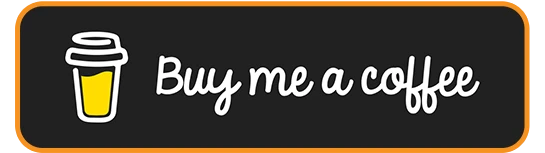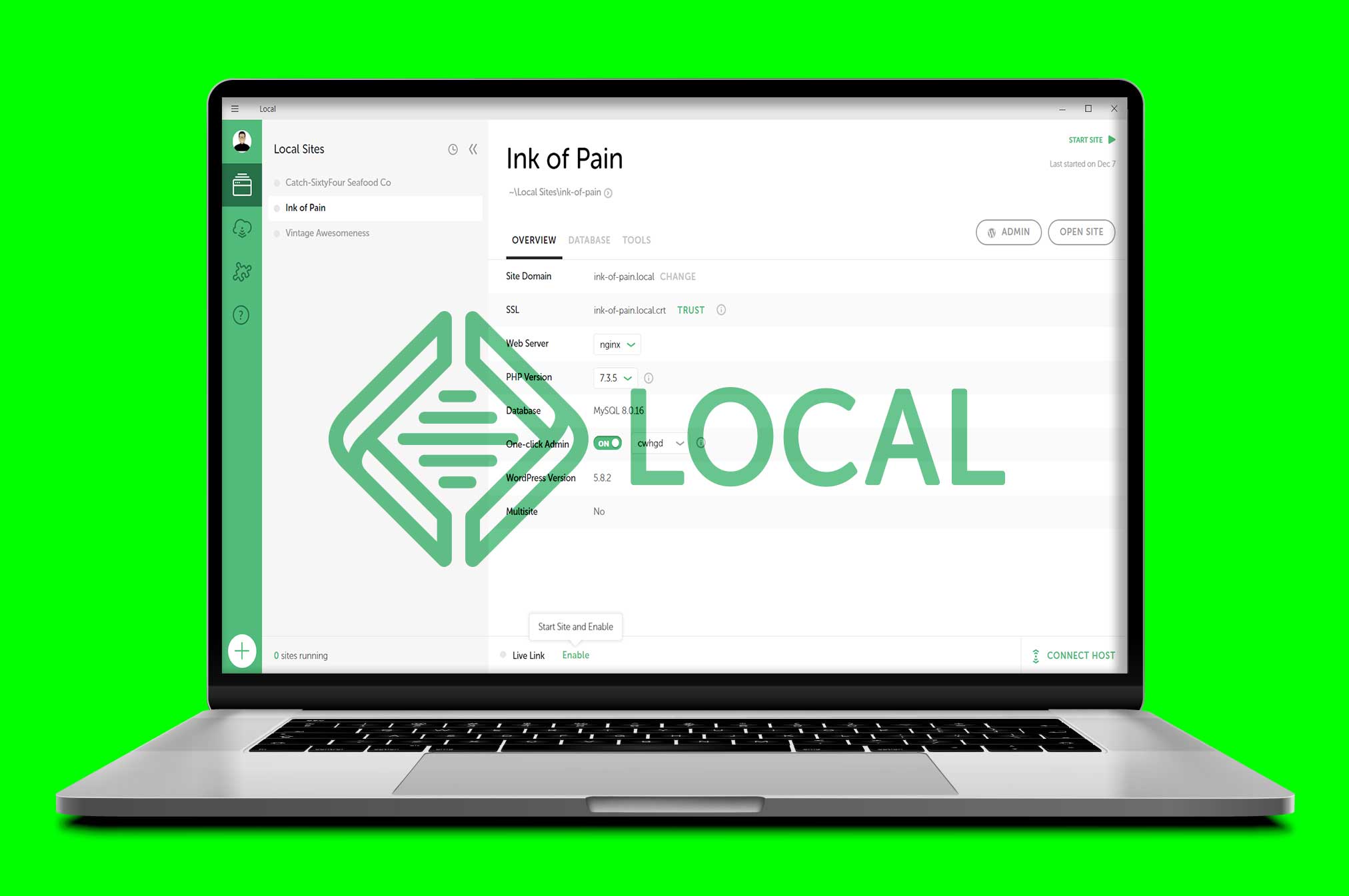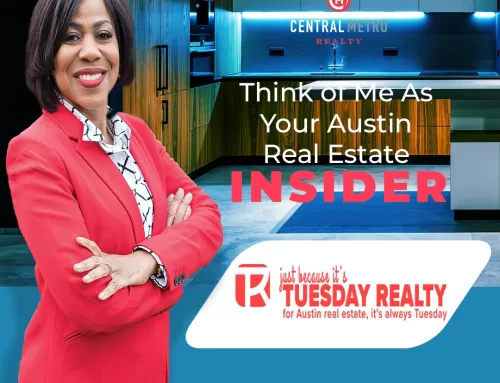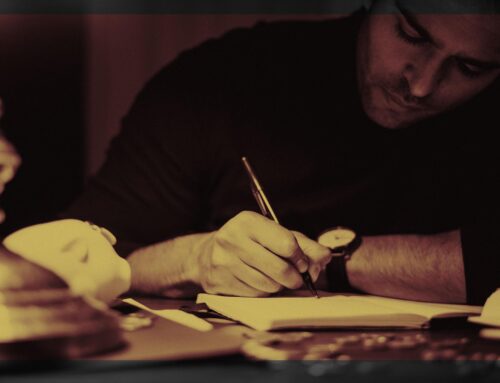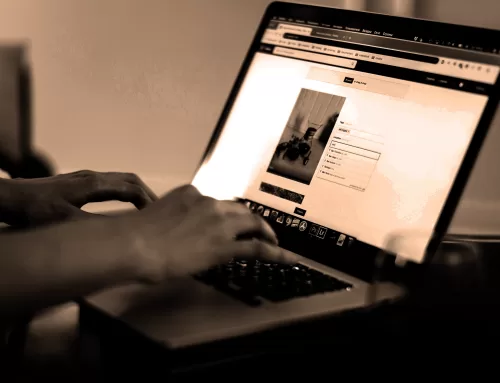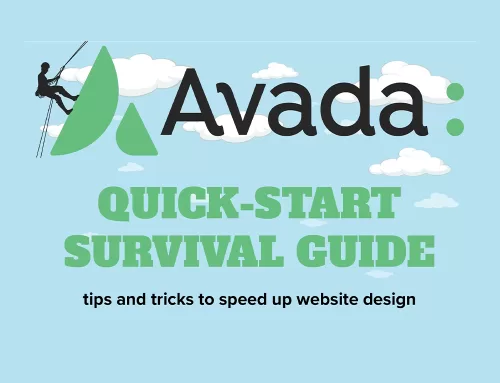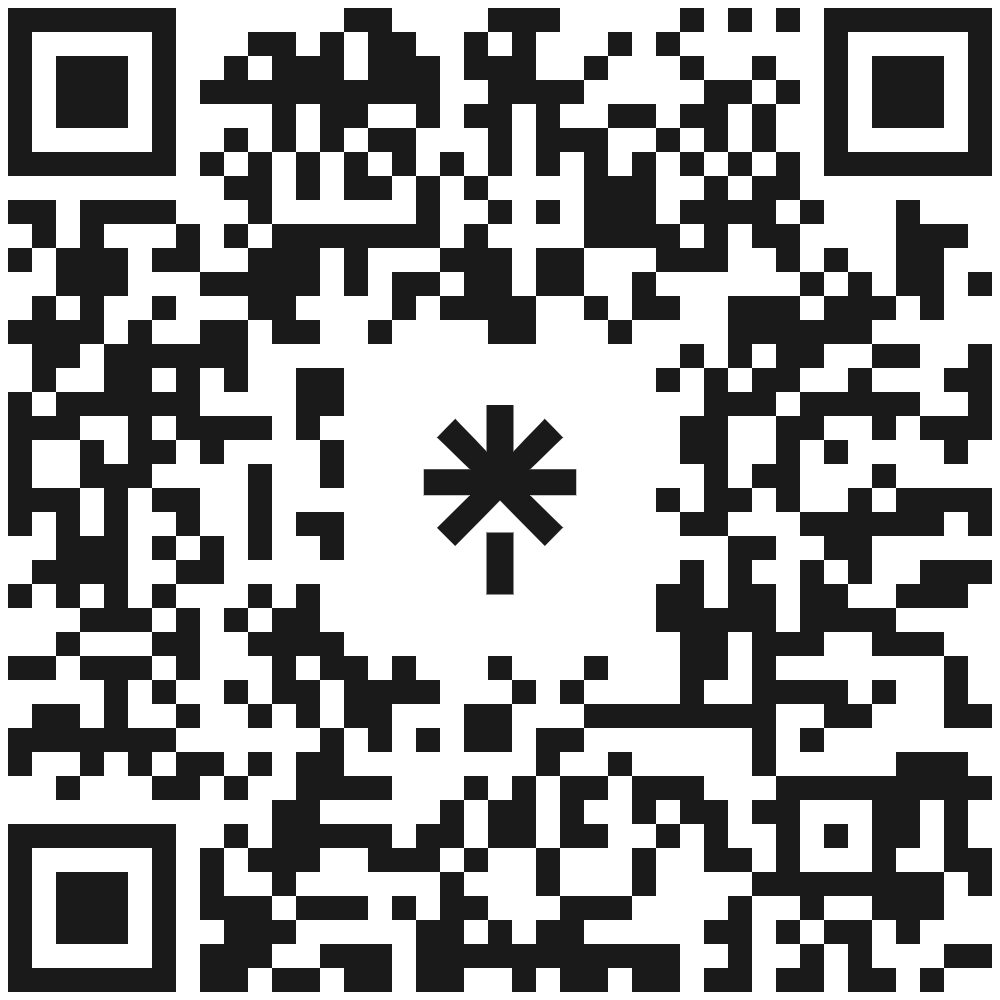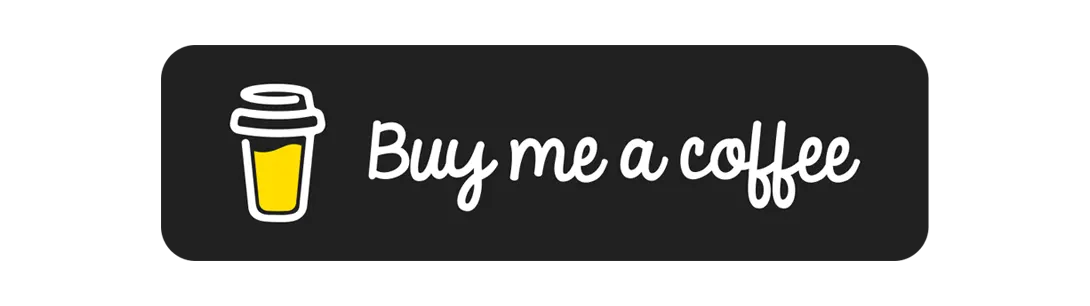Why Use A Development Environment?
A local development environment allows you to create a WordPress website on your computer before launching it on a webhost server.
Local (formerly called Local by Flywheel) makes it simple to create a development environment and install WordPress with a few clicks of the mouse. Design your site, test themes and plugins, all without paying for a domain registration or a web hosting plan until you are ready to migrate your site and launch it. There’s almost no downside or security risks involved.
Even if your internet access goes down, you can still work on your site. And if you do have access to the internet, you can share a live link with your clients or collaborators so they can see your work in progress. Oh, and did I mention it is free?
Local’s Multi-OS Compatibility
The Local app works with Windows, Mac, and Linux Debian operating systems like Ubuntu. Creating a development WordPress site is as simple as:
- Downloading file from localwp.com
- Installing Local app on your computer
- Opening the app
- Creating your first site
- Setting up your working environment
- Installing WordPress
- Checking your settings
- Accessing your site
Local (formerly called Local by Flywheel) makes it simple to create a development environment and install WordPress with a few clicks of the mouse.
Reduced Learning Curve At A Great Price
There are other development environmental applications besides Local. For example, DesktopServer ($99.95 for Pro), MAMP ($89.95 for Pro), VVV, and XAMP, are just a few of the alternatives. For the average user, installation of some of these programs can be either too cumbersome or too pricey because of annual recurring subscriptions.
On the other hand, free open-source solutions such as VVV and XAMP require a degree of technical savvy and patience some users may not possess.
The real appeal of the Local app is its easy installation, configuration, and operation.
Did I mention, it’s also free?
Lots Of Features
There are several features I like in the Local application, including:
Easy Avada Theme and Plugin Integration
After installing the app on my Windows 10 computer, I setup a development site for a new client who’s decided to use the Avada theme for his website—a combination e-commerce store and vlog. After entering the theme license information, Theme Fusion’s servers recognized the purchase and recognized the site as a local installation, which expedited my site setup.
I imported the website template of my client’s choice and installed the necessary plugins—all from the convenience of my computer—just as if I were working in a paid hosting environment. This is as close to real as you can get without spending any money.
Final Thoughts
In the interest of full disclosure, I ran into a couple of minor issues. The first was the site did not fully launch with a background video from the Open Site button in the application panel. However, when I launch the site from inside the WordPress dashboard, everything works properly.
The second involved site-health notifications in the WordPress dashboard. One of these was fixed by trusting the SSL certificate in the Local application window. The other was fixed with a solution provided by the Local support community which requires a separate sign-up to use.
In my opinion, Local is the perfect tool for every WordPress designer, theme developer, and hobbyist.
By the way, did I mention it was free?
Share This Story!
Why Use A Development Environment?
A local development environment allows you to create a WordPress website on your computer before launching it on a webhost server.
Local (formerly called Local by Flywheel) makes it simple to create a development environment and install WordPress with a few clicks of the mouse. Design your site, test themes and plugins, all without paying for a domain registration or a web hosting plan until you are ready to migrate your site and launch it. There’s almost no downside or security risks involved.
Even if your internet access goes down, you can still work on your site. And if you do have access to the internet, you can share a live link with your clients or collaborators so they can see your work in progress. Oh, and did I mention it is free?
Local’s Multi-OS Compatibility
The Local app works with Windows, Mac, and Linux Debian operating systems like Ubuntu. Creating a development WordPress site is as simple as:
- Downloading file from localwp.com
- Installing Local app on your computer
- Opening the app
- Creating your first site
- Setting up your working environment
- Installing WordPress
- Checking your settings
- Accessing your site
Local (formerly called Local by Flywheel) makes it simple to create a development environment and install WordPress with a few clicks of the mouse.
Reduced Learning Curve At A Great Price
There are other development environmental applications besides Local. For example, DesktopServer ($99.95 for Pro), MAMP ($89.95 for Pro), VVV, and XAMP, are just a few of the alternatives. For the average user, installation of some of these programs can be either too cumbersome or too pricey because of annual recurring subscriptions.
On the other hand, free open-source solutions such as VVV and XAMP require a degree of technical savvy and patience some users may not possess.
The real appeal of the Local app is its easy installation, configuration, and operation.
Did I mention, it’s also free?
Lots Of Features
There are several features I like in the Local application, including:
Easy Avada Theme and Plugin Integration
After installing the app on my Windows 10 computer, I setup a development site for a new client who’s decided to use the Avada theme for his website—a combination e-commerce store and vlog. After entering the theme license information, Theme Fusion’s servers recognized the purchase and recognized the site as a local installation, which expedited my site setup.
I imported the website template of my client’s choice and installed the necessary plugins—all from the convenience of my computer—just as if I were working in a paid hosting environment. This is as close to real as you can get without spending any money.
Final Thoughts
In the interest of full disclosure, I ran into a couple of minor issues. The first was the site did not fully launch with a background video from the Open Site button in the application panel. However, when I launch the site from inside the WordPress dashboard, everything works properly.
The second involved site-health notifications in the WordPress dashboard. One of these was fixed by trusting the SSL certificate in the Local application window. The other was fixed with a solution provided by the Local support community which requires a separate sign-up to use.
In my opinion, Local is the perfect tool for every WordPress designer, theme developer, and hobbyist.
By the way, did I mention it was free?