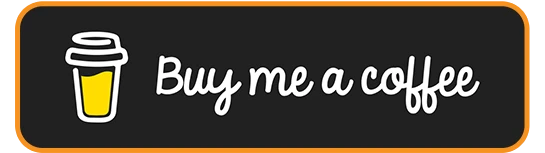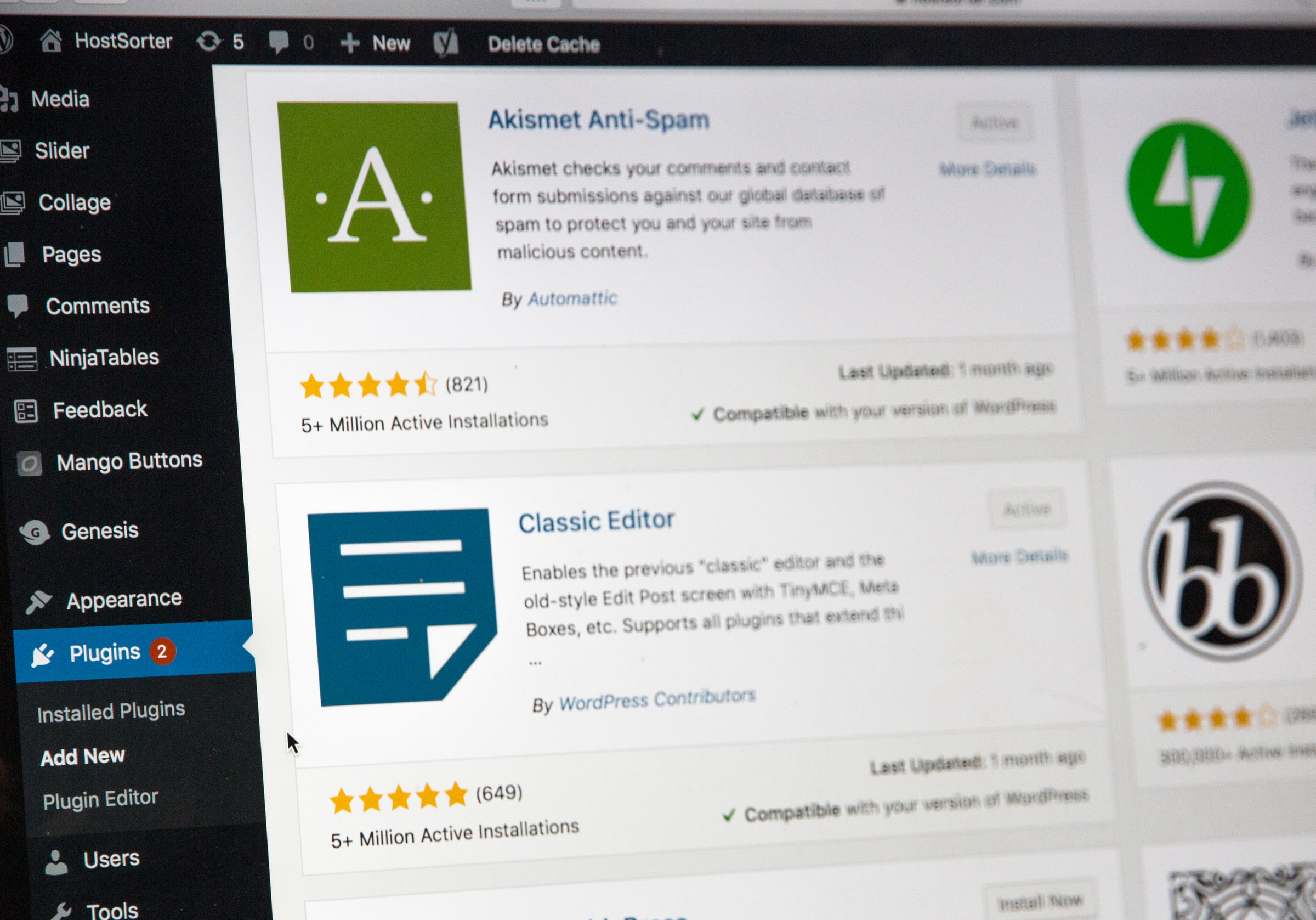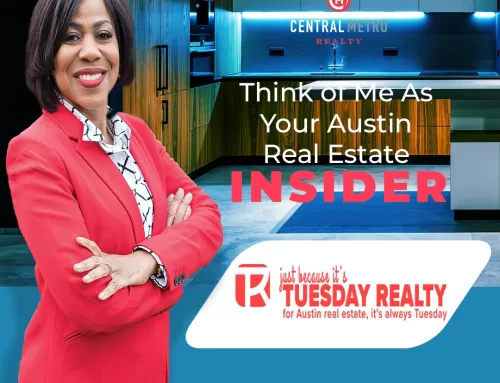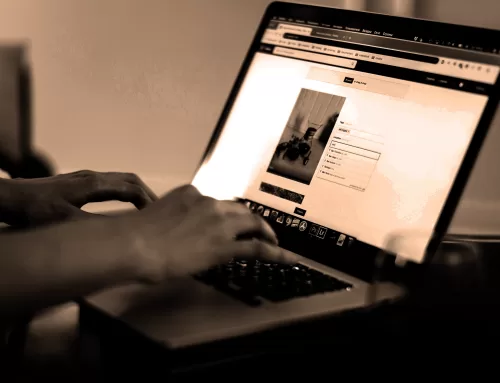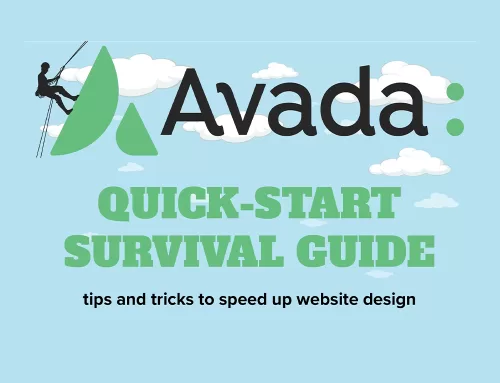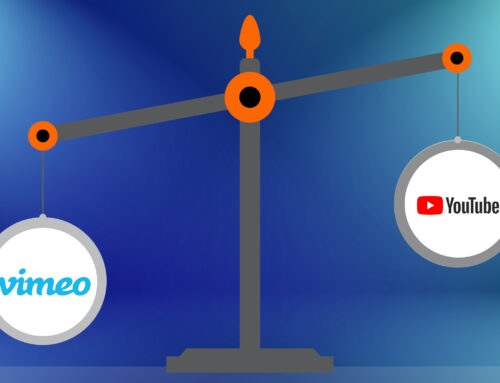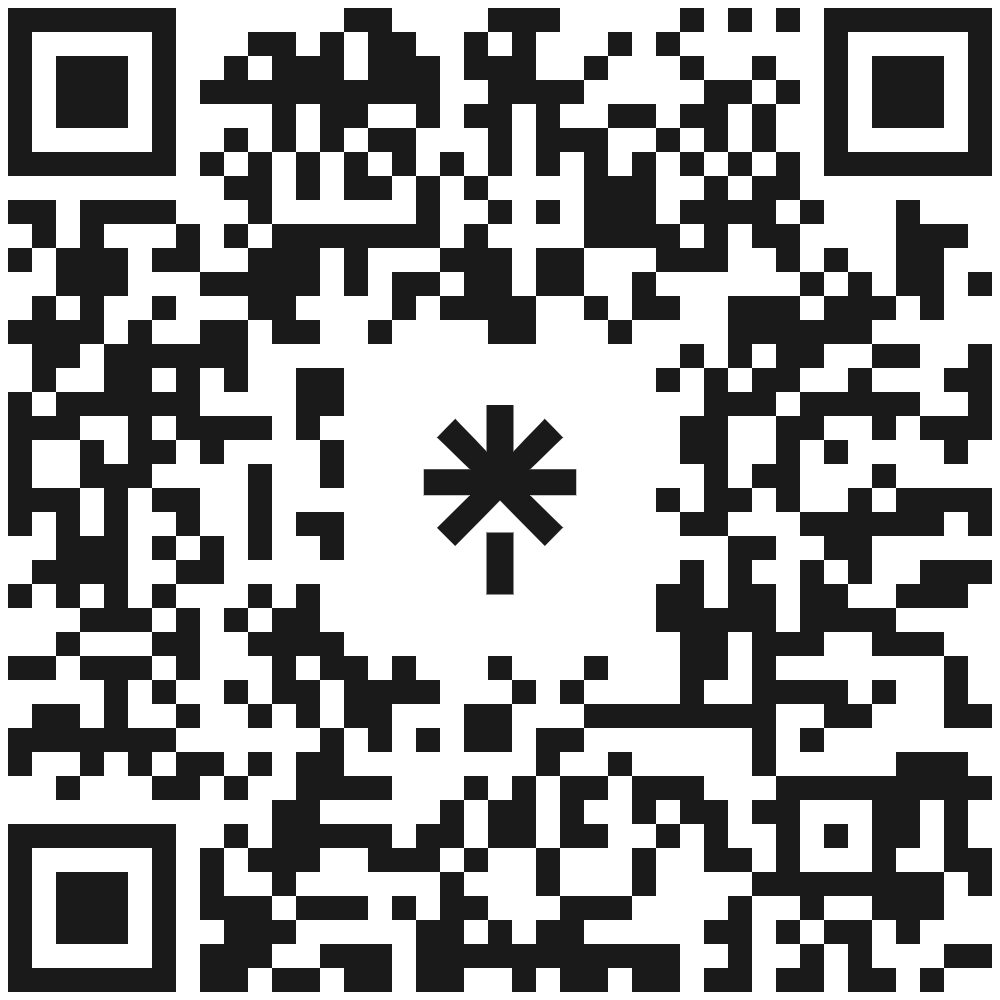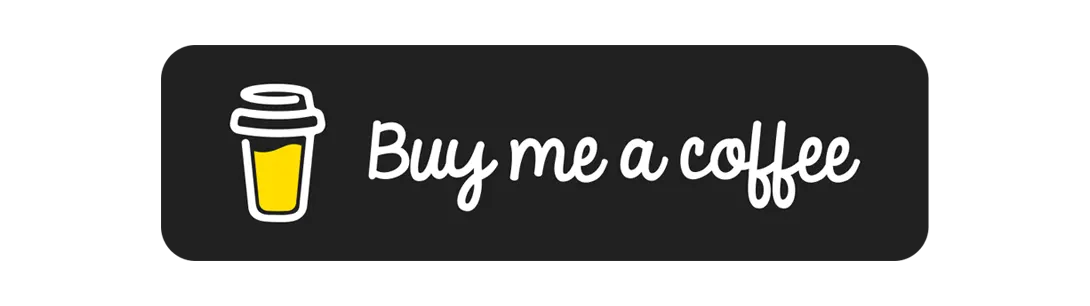So, you’ve decided you’re ready to graduate from a social media page or website builder platform and host your own WordPress website. Congratulations! That’s great news, and it’s a big step forward. I hope you succeed! But what exactly is WordPress? How does it work? What do you need to get started with a self-hosted site? How much does it cost?
Those are relevant and logical questions most of my clients ask when they call me about setting up and customizing a WordPress website.
And it’s why I wrote this post, which I’ll present in three parts.
In Part 1 of this guide, I explain what WordPress is, how it works, dispel common misconceptions about it, look at associated costs, and weigh the pros and cons of using it for your self-hosted website.
In Part 2, I’ll walk you through configuring basic WordPress settings and adding users.
And in Part 3, I’ll show you how to import and customize a free theme.
What is WordPress?
Once solely a platform for independent bloggers, WordPress is free open-source server-based software used to create and manage blogs, corporate websites, e-commerce shops, and other digital websites. It is the world’s most popular content management system (CMS), used by over 400 million websites, including those of leading Fortune 500 corporations. Because it is open-sourced, it is free to use, modify, and distribute.
Simply put, WordPress is the best way to build a website, add content to it, and modify it whenever you want. It’s the best option for website design and content management for individuals and organizations who want full control over their website design and operation without having to learn to write any software code.
The WordPress software used by self-hosted websites is developed, distributed by, and supported by WordPress.org.
Who Is WordPress For?
WordPress is the perfect choice for:
- blogs
- business websites
- eCommerce stores
- forums
- membership sites
- portfolios
- resumes
- social networks
- ….and almost any other type of site you can think of!
How WordPress Works
Unlike desktop software programs, WordPress software operates on the servers of web host service providers. I use Bluehost, just one of many providers, to host this site and those of my clients. A hosting provider rents you dedicated website space on their servers for an annual rate. More on that later.
Initially accessed from the control panel of the web host provider, the WordPress software allows the installation of third-party programs and applications—themes and plugins—to control a site’s appearance and functionality.
WordPress themes offer varying levels of control over a website’s layout, colors, and typography. Avada—the theme I use for this website and those of my clients—is WordPress’ top-seller. With over 80 pre-made templates, customization is quick and easy.
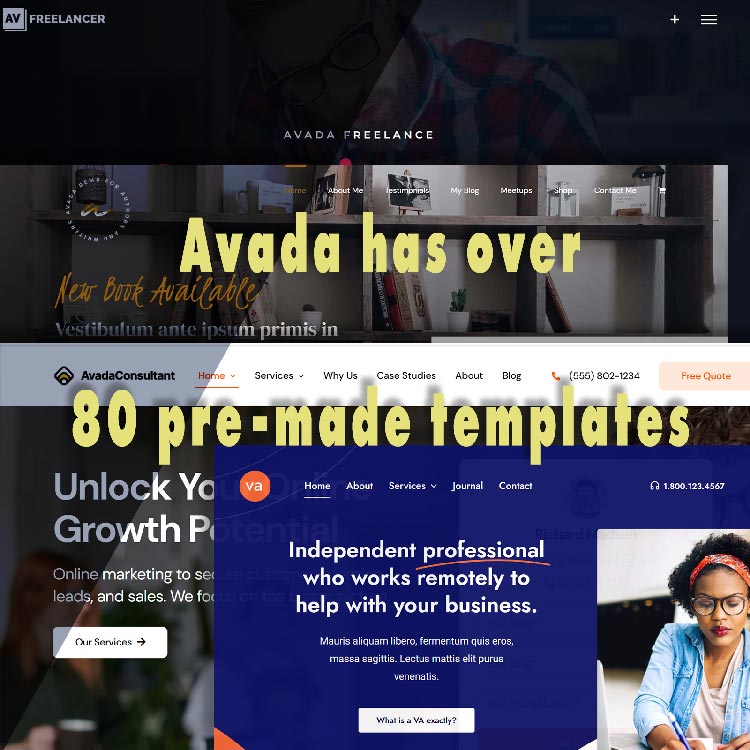
WordPress plugins expand or add functionality to a website—calendars, maps, site security, and more. Some WordPress plugins may be pre-installed by default when you install the software through your hosting provider. In other cases, premium themes, such as Avada, come bundled with select plugins.
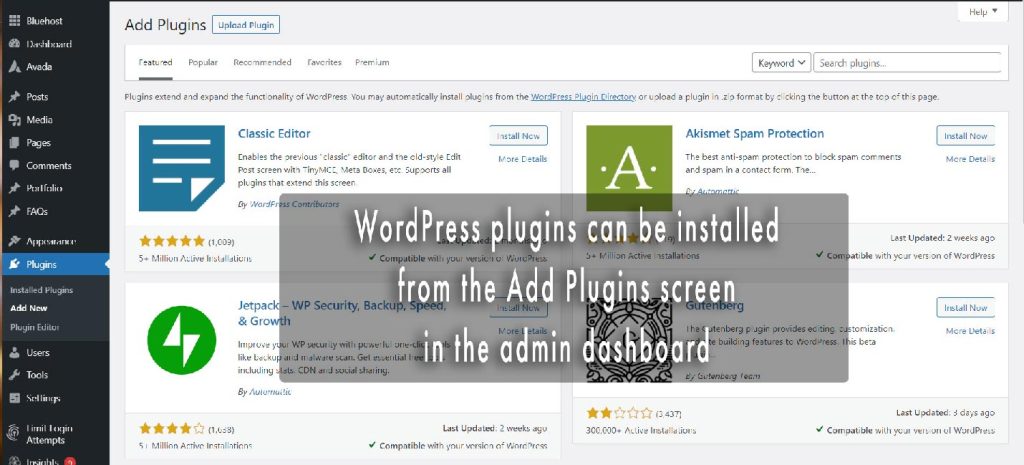
Benefits of Using WordPress
In addition to being a quick way start a self-hosted website, there are currently:
- Over 42,000 WordPress themes to choose from, and 8,000+ of them are free
- Over 58,000 plugins to choose from
- Support from many low-cost hosting providers
What You Need To Use WordPress
Now, for the other stuff you need to know…
Don’t confuse WordPress.org with WordPress.com
The WordPress software used by self-hosted websites is developed, distributed by, and supported by WordPress.org.
On the other hand, WordPress.com is a restrictive “free” hosting provider started by one of WordPress’ founders. Designed primarily for those who want a simple blogging website without much hassle, it offers limited space, limited control of site design, limited functionality, and limited management options. If you want to unlock features or remove annoying ads, you’ll have to pay.
The names are similar, but it’s important not to confuse the two.
WordPress.org = self-hosted sites.
Period.
Everything is not free
I know this may come as a shock to some of you. While the WordPress software is offered free under its open-source license, other products and services associated with its operation on self-hosted websites from third parties too numerous to mention here, are not.
A few of those include some of the things I mentioned earlier:
| Plugin | Function | Annual Subscription |
|---|---|---|
Akismet |
anti-spam protection |
99.00 |
Monster Insights |
website analytics |
99.00 |
OptinMonster |
lead generation |
108.00 |
Sucuri |
site security |
199.00 |
WPForms |
form creator |
39.50 |
Yoast SEO |
search engine optimizer |
89.00 |
TOTAL |
633.50 |
When I build a new website for myself or my clients, I often deactivate, delete, and replace over-priced plugins I feel are being forced on me without my consent. For example, the Avada theme comes with its own form creator, so I don’t have to purchase one.
I also save money by using less expensive plugins for spam and site security.
Before setting up your website It pays to research what plugins you need, what each plugin does, and its annual subscription cost. See if you can find lower-cost or free alternatives for the more expensive ones, if possible, or do without until you can afford them.
It makes no sense to spend money if you don’t get a return on your investment.
…and a few other things to consider:
- you’ll need to acquire some technical knowledge about WordPress to manage your site if you don’t want to pay someone to do it. WPBeginner is an excellent place to start.
- maintaining site security, backups, and troubleshooting is your responsibility on self-hosted sites
- frequent WordPress software updates and theme patches to fix security and functionality issues
- the number of options can be overwhelming
- professional design services for logos, typography, or content creation are additional to site setup costs
Now, you’ve got something to think about
The open-sourced software supported by WordPress.org powers millions of self-hosted websites around the world for individuals, small business, and major corporations. A healthy supply of third-party themes and plugins have allowed it to mushroom from a platform strictly used by bloggers. Still, it will require acquiring some technical knowledge and doing some research on third-party services and plugins. You’ll need to decide if the investment is worth it.
Is WordPress the only content management solution for hosting a website? No. Is it for everyone? No, but it is for those who want full control over how their site looks and functions and are willing to pay the price of admission to gain entrance to the self-hosted website game.
In Part 2 of this post, I’ll show you how to set up and configure a WordPress website.
Share This Story!
So, you’ve decided you’re ready to graduate from a social media page or website builder platform and host your own WordPress website. Congratulations! That’s great news, and it’s a big step forward. I hope you succeed! But what exactly is WordPress? How does it work? What do you need to get started with a self-hosted site? How much does it cost?
Those are relevant and logical questions most of my clients ask when they call me about setting up and customizing a WordPress website.
And it’s why I wrote this post, which I’ll present in three parts.
In Part 1 of this guide, I explain what WordPress is, how it works, dispel common misconceptions about it, look at associated costs, and weigh the pros and cons of using it for your self-hosted website.
In Part 2, I’ll walk you through configuring basic WordPress settings and adding users.
And in Part 3, I’ll show you how to import and customize a free theme.
What is WordPress?
Once solely a platform for independent bloggers, WordPress is free open-source server-based software used to create and manage blogs, corporate websites, e-commerce shops, and other digital websites. It is the world’s most popular content management system (CMS), used by over 400 million websites, including those of leading Fortune 500 corporations. Because it is open-sourced, it is free to use, modify, and distribute.
Simply put, WordPress is the best way to build a website, add content to it, and modify it whenever you want. It’s the best option for website design and content management for individuals and organizations who want full control over their website design and operation without having to learn to write any software code.
The WordPress software used by self-hosted websites is developed, distributed by, and supported by WordPress.org.
Who Is WordPress For?
WordPress is the perfect choice for:
- blogs
- business websites
- eCommerce stores
- forums
- membership sites
- portfolios
- resumes
- social networks
- ….and almost any other type of site you can think of!
How WordPress Works
Unlike desktop software programs, WordPress software operates on the servers of web host service providers. I use Bluehost, just one of many providers, to host this site and those of my clients. A hosting provider rents you dedicated website space on their servers for an annual rate. More on that later.
Initially accessed from the control panel of the web host provider, the WordPress software allows the installation of third-party programs and applications—themes and plugins—to control a site’s appearance and functionality.
WordPress themes offer varying levels of control over a website’s layout, colors, and typography. Avada—the theme I use for this website and those of my clients—is WordPress’ top-seller. With over 80 pre-made templates, customization is quick and easy.
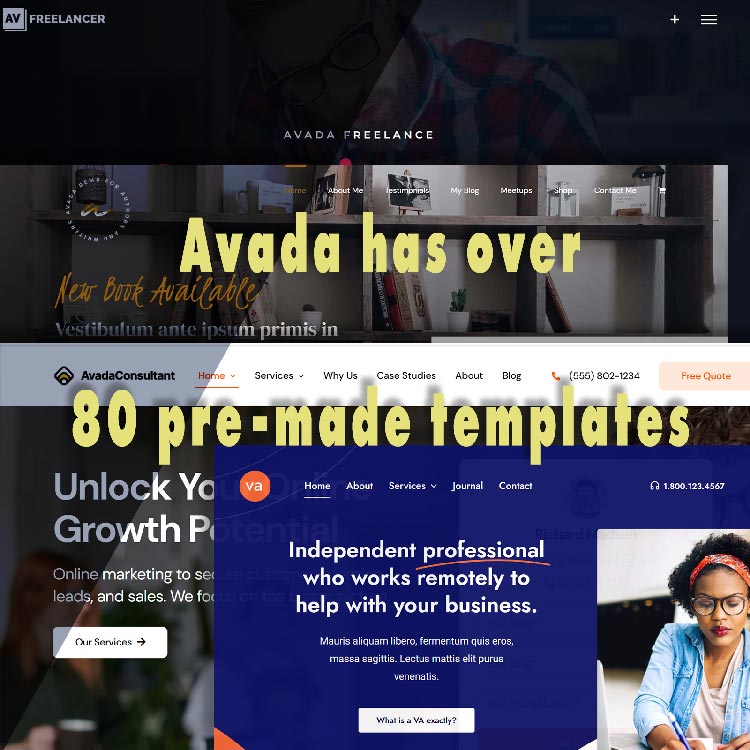
WordPress plugins expand or add functionality to a website—calendars, maps, site security, and more. Some WordPress plugins may be pre-installed by default when you install the software through your hosting provider. In other cases, premium themes, such as Avada, come bundled with select plugins.
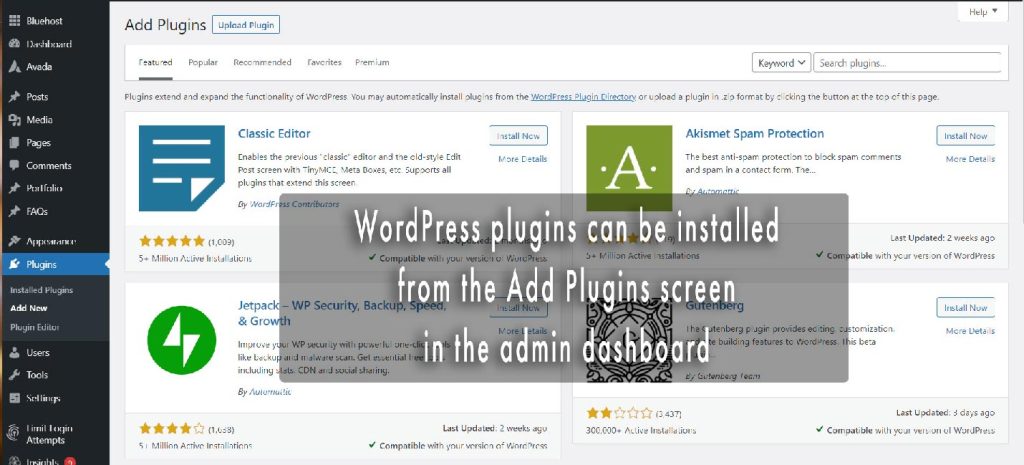
Benefits of Using WordPress
In addition to being a quick way start a self-hosted website, there are currently:
- Over 42,000 WordPress themes to choose from, and 8,000+ of them are free
- Over 58,000 plugins to choose from
- Support from many low-cost hosting providers
What You Need To Use WordPress
Now, for the other stuff you need to know…
Don’t confuse WordPress.org with WordPress.com
The WordPress software used by self-hosted websites is developed, distributed by, and supported by WordPress.org.
On the other hand, WordPress.com is a restrictive “free” hosting provider started by one of WordPress’ founders. Designed primarily for those who want a simple blogging website without much hassle, it offers limited space, limited control of site design, limited functionality, and limited management options. If you want to unlock features or remove annoying ads, you’ll have to pay.
The names are similar, but it’s important not to confuse the two.
WordPress.org = self-hosted sites.
Period.
Everything is not free
I know this may come as a shock to some of you. While the WordPress software is offered free under its open-source license, other products and services associated with its operation on self-hosted websites from third parties too numerous to mention here, are not.
A few of those include some of the things I mentioned earlier:
| Plugin | Function | Annual Subscription |
|---|---|---|
Akismet |
anti-spam protection |
99.00 |
Monster Insights |
website analytics |
99.00 |
OptinMonster |
lead generation |
108.00 |
Sucuri |
site security |
199.00 |
WPForms |
form creator |
39.50 |
Yoast SEO |
search engine optimizer |
89.00 |
TOTAL |
633.50 |
When I build a new website for myself or my clients, I often deactivate, delete, and replace over-priced plugins I feel are being forced on me without my consent. For example, the Avada theme comes with its own form creator, so I don’t have to purchase one.
I also save money by using less expensive plugins for spam and site security.
Before setting up your website It pays to research what plugins you need, what each plugin does, and its annual subscription cost. See if you can find lower-cost or free alternatives for the more expensive ones, if possible, or do without until you can afford them.
It makes no sense to spend money if you don’t get a return on your investment.
…and a few other things to consider:
- you’ll need to acquire some technical knowledge about WordPress to manage your site if you don’t want to pay someone to do it. WPBeginner is an excellent place to start.
- maintaining site security, backups, and troubleshooting is your responsibility on self-hosted sites
- frequent WordPress software updates and theme patches to fix security and functionality issues
- the number of options can be overwhelming
- professional design services for logos, typography, or content creation are additional to site setup costs
Now, you’ve got something to think about
The open-sourced software supported by WordPress.org powers millions of self-hosted websites around the world for individuals, small business, and major corporations. A healthy supply of third-party themes and plugins have allowed it to mushroom from a platform strictly used by bloggers. Still, it will require acquiring some technical knowledge and doing some research on third-party services and plugins. You’ll need to decide if the investment is worth it.
Is WordPress the only content management solution for hosting a website? No. Is it for everyone? No, but it is for those who want full control over how their site looks and functions and are willing to pay the price of admission to gain entrance to the self-hosted website game.
In Part 2 of this post, I’ll show you how to set up and configure a WordPress website.